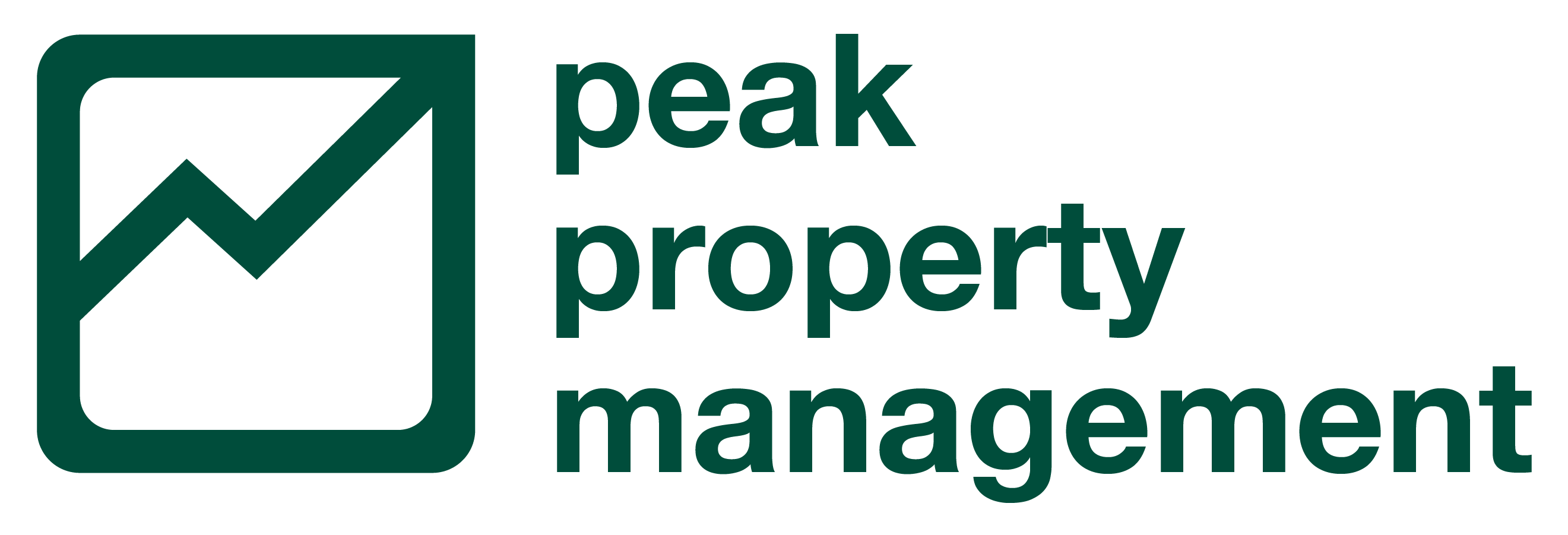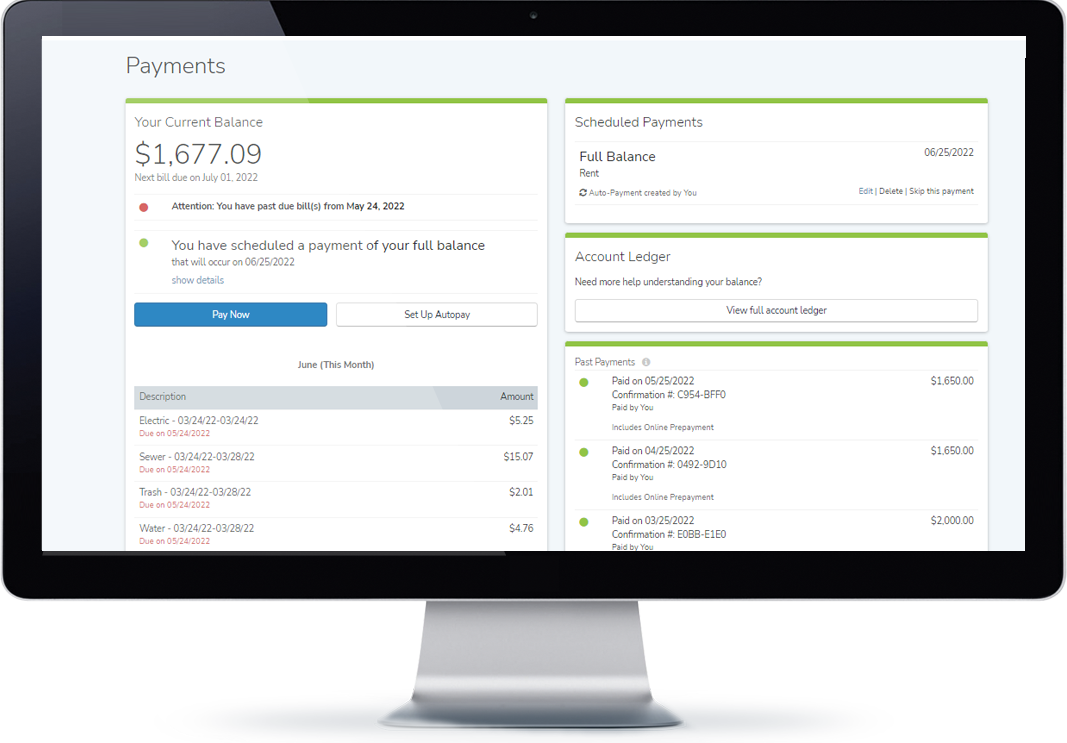Resident Portal
Taking care of our residents is our number one priority and we’re ready to assist when something isn’t right. Please visit your resident portal to manage maintenance concerns at your home along with other key benefits:
- Submit maintenance requests
- Check the status of maintenance requests
- Pay your rent
- PaySlip (being able to pay via cash or debit card in Walmart, Kroger, 7/11, etc).
- Access to your documents
We work very hard to provide the highest quality resident services you’ll ever experience.
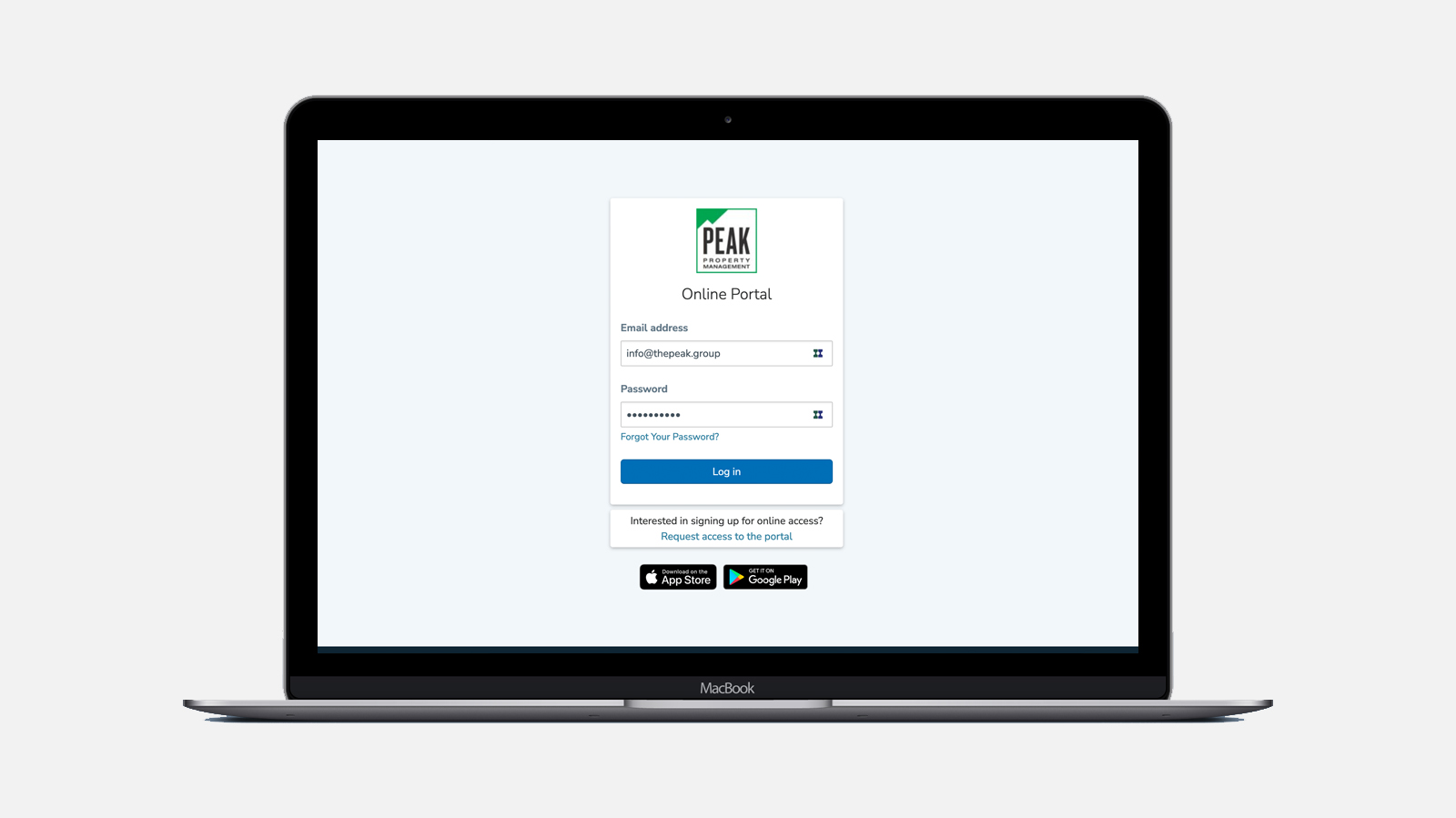
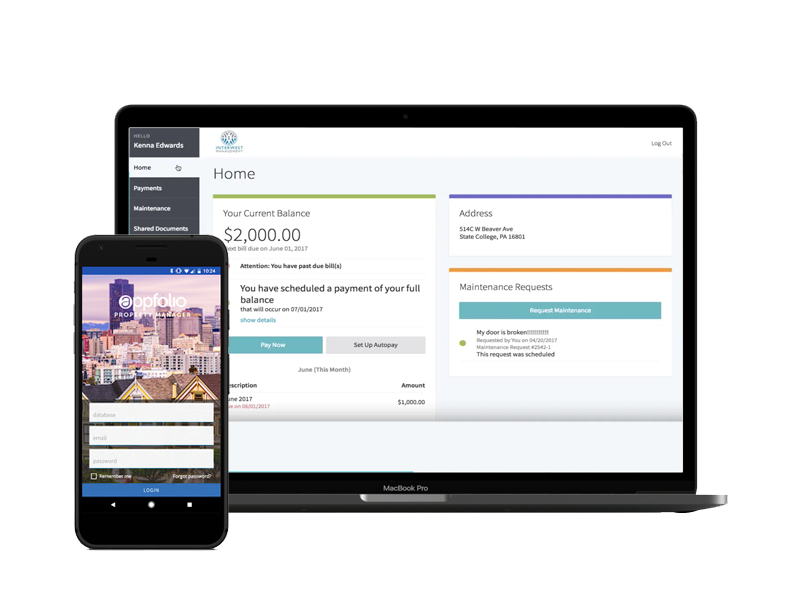
Service & Maintenance Requests
Peak Property Management is ready to assist when something isn’t right. Your resident portal is for managing maintenance concerns at your home. Use it to:
- Help diagnose maintenance issues
- Submit maintenance requests
- Check the status of maintenance requests
When a resident submits an online maintenance request, it will automatically create a work order, and Peak Property Management will be notified immediately. Residents will have historical access to past work orders within their portal and have the work order number available for reference.

For emergency help after hours, please call: (888) 720-1993
Please use the resident portal to submit a regular, non-emergency, maintenance request.
- Log on to your resident portal.
- You will land on the Home tab where you can view your current balance owed and details of current and future charges broken down by month.
- Click Pay Now to make a one-time payment.
- Select your preferred payment method: eCheck(direct withdrawal from bank account) or use a Credit or Debit Card.
- Pay Now – Continue through the steps to submit a payment directly to Peak Property Management. You will receive a confirmation email once the payment is successfully submitted, although this does not mean it has cleared your bank account yet. If you do not receive a confirmation email, you did not fully complete all necessary steps to submit the payment.
- Once logged in, you will land on the Home tab where you can view your current balance owed and details of current and future charges broken down by month.
- Click Set Up Autopay to create an automatically recurring payment.
- Select your preferred payment method: eCheck(direct withdrawal from bank account) or use a Credit or Debit Card.
- Pay Now – Continue through the steps to submit a payment directly to your property management company. You will receive a confirmation email once the payment is successfully submitted, although this does not mean it has cleared your bank account yet. If you do not receive a confirmation email, you did not fully complete all necessary steps to submit the payment.
- email, you did not fully complete all necessary steps to submit the payment.
- Login to your resident maintenance portal
- Navigate to the Maintenance tab, and select Request Maintenance.
- Enter a detailed description of the issue, upload one or more photos of the item needing attention (must select multiple photos at once from computer or camera roll), then click Submit Request.
- On the next screen, select when a maintenance tech can address your maintenance issue. If you choose to provide preferred times, select 3 or more time slots, then click Submit.
You can view the high-level status of your maintenance request on the Maintenance tab. The status will range from received, to technician contacted, to technician scheduled, to completed. Select Check Status for a detailed view of all communication sent to you and a status timeline of your request.
On the backside of the unit. There is a small screw that needs to be removed. Then the black cover lifts straight up. Remove the four AA batteries and replace them with new ones. You should hear a sound when you put the new batteries in. Place the cover back on and screw tight once again. You are ready to go!!
First locate the the the circuit breakers.
- Find the breaker box and locate the switch for the tripped breaker.
- See if you see a Flip breaker in the box. . Press the switch firmly to the “off” position. You should hear a click.
- Reset the breaker by pushing the switch firmly to the “on” position. It should line up with all the rest of the breaker switches.
If you are still experiencing issues, please submit a maintenance request in your resident portal.
First try these troubleshooting tasks
- Check AC filter and replace if needed.
- Check the breakers and reset if needed.
- Check the thermostat and replace the batteries if needed.
If you are still experiencing issues, please submit a maintenance request in your resident portal.
Reset the float switch with the following video:
See if any other outlets are dead
- Check the GFCIs
- Identify GFCI by a label on the outlet.
- Locate the RED reset button and press it.
- Test and reset every GFCI you find. If the GFCI won’t reset or the button doesn’t pop out when you press the “test” button, there may be no power to the GFCI or you may have a bad GFC.
Check the circuit breakers
- Find the breaker box and locate the switch for the tripped breaker.
- Flip the switch to the off position. Press the switch firmly to the “off” position. You should hear a click.
- Reset the breaker by pushing the switch firmly to the “on” position. It should line up with all the rest of the breaker switches.
Here is a helpful video that gives step by step instructions to reset your breaker box:
If you are still experiencing issues, please submit a maintenance request in your resident portal